
3D LINES TO CABLE TRAY
3D Lines to Cable Tray reads line and polyline data from imported DWG or DXF files and creates a matching cable tray network to your specifications.
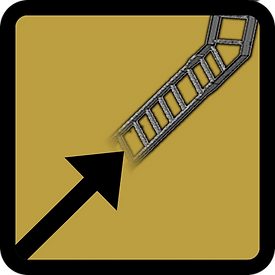
3D Lines to Cable Tray reads line and polyline data from the imported DWG or DXF files and creates a matching network to your specifications in a single click.
The DWG or DXF files can easily be created from existing point cloud data in Autodesk® AutoCAD® then imported to Autodesk® Revit® for creation of the Cable Tray network.
This app is designed to help Surveyors, Engineers, Architects, 3D Revit Modellers, and 3D Laser scanning technicians who need to import as-built conditions and MEP networks from site to office.
It automates the tedious manual input of cable tray system elements that must match existing data.
It accurately matches the centerline of the tray to the imported lines, and you are able to choose type, size and which level to add the cable tray to during the processing phase. You can also process individual layers from the imported DWG or DXF files one at a time or all at once.

1. Insert Pre-prepared DWG or DXF file via the Revit insert tab.
2. Go to Add-ins tab and click the 3D lines to Cable Tray button.
3. Click on the DWG instance within the Revit document and the app will prompt you to set up your desired output level, duct shape and size and system type.
4. The app will create cable tray to match the line data exactly and report on number of ducts created.